Top Communication Tools for Teams: Boost Teamwork
- shems sheikh
- 16 hours ago
- 24 min read
Connecting Your Team for Peak Performance
Effective team communication is crucial for success. This listicle presents the top 10 communication tools for teams, helping you choose the right solutions to streamline workflows and boost productivity. Whether your team struggles with scattered conversations or inefficient project management, these tools provide solutions. Discover the key features, pros, and cons of platforms like Slack, Zoom, Microsoft Teams, and more, to find the perfect communication tools for teams that fit your specific needs. This list covers: Beep, Slack, Microsoft Teams, Zoom, Asana, Discord, Google Workspace, Trello, Mattermost, and Notion.
1. Beep
Streamlining feedback and simplifying collaboration are crucial for any team, especially those working on web projects. Beep offers a powerful solution as a visual feedback and collaboration platform specifically designed to optimize the review and delivery process for web projects. Instead of lengthy email chains, confusing chat messages, or time-consuming video calls, Beep allows teams to annotate directly on live websites. This unique approach provides contextual clarity, making feedback instantly actionable and reducing the back-and-forth often associated with traditional review methods. This makes Beep an excellent communication tool for teams looking to enhance their web project workflows.
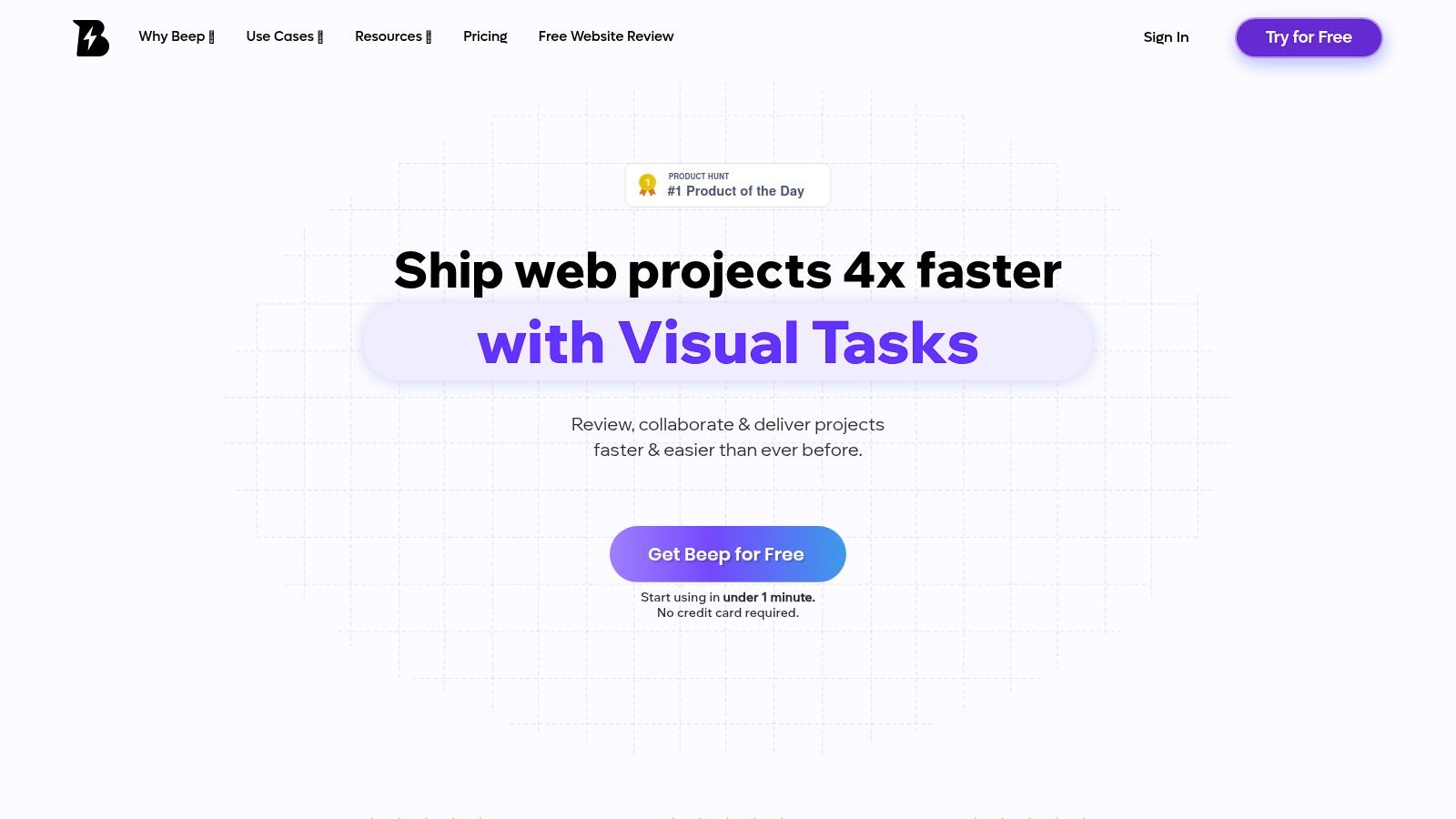
Imagine a UX/UI designer sharing a staging link for a new website feature. With Beep, product managers, developers, and marketing teams can instantly access the site, leave comments pinned directly to specific elements, and even capture automatic screenshots of the annotated area. These comments automatically transform into actionable tasks, eliminating ambiguity and accelerating project iterations. The built-in Kanban board further enhances workflow by allowing teams to track feedback as tasks through various stages of completion. This visual project management feature eliminates the need for separate task management tools for simple projects.
For teams already reliant on popular productivity tools, Beep offers seamless integrations with Slack, Zapier, Jira, and Notion. These integrations mean that feedback can be automatically channeled into existing workflows, keeping all communication centralized and efficient. For example, a new comment on a website mockup in Beep could trigger a new task in Jira or a notification in a dedicated Slack channel, ensuring everyone stays informed and projects move forward seamlessly. While tools like Marker.io offer similar screenshot annotation features, Beep differentiates itself with its dedicated focus on live websites and the integrated Kanban board, which streamlines the entire feedback-to-action process.
Beep is trusted by hundreds of teams globally and has earned accolades as a top product on platforms like Product Hunt, demonstrating its effectiveness in boosting team communication and project efficiency. Its quick setup, requiring no credit card to get started, makes it easy for teams to try and experience the benefits firsthand.
Pros:
Real-time visual feedback with auto-captured screenshots ensures clarity and context.
Built-in Kanban board simplifies tracking and managing feedback as tasks.
Quick, hassle-free setup (no credit card required).
Seamless integrations with popular productivity tools (Slack, Zapier, Jira, Notion).
Widely trusted and highly rated by professionals globally.
Cons:
Teams new to live web annotations may require a short adjustment period.
For highly complex project management needs, additional integrations might be necessary to handle intricate workflows.
Website: https://www.justbeepit.com
Implementation Tip: Start by integrating Beep with your existing communication tools like Slack. This will immediately streamline feedback notifications and ensure everyone on the team stays updated on project progress. Encourage team members to actively use the annotation features and Kanban board to fully leverage Beep’s capabilities and maximize its impact on communication and project efficiency. While pricing details aren't readily available on the website, the free trial offers a great starting point for teams to evaluate the tool and its suitability for their specific communication needs. Technical requirements are minimal, needing only a web browser for access.
2. Slack
Slack is a powerful communication tool for teams seeking to streamline their workflows and reduce reliance on email. It functions as a central hub, organizing conversations into dedicated channels for specific projects, teams, or topics. This channel-based approach promotes transparency and allows team members to easily follow relevant discussions, fostering a more organized and efficient communication flow. With its robust feature set and extensive integrations, Slack has become a staple for teams across various industries, from product development to marketing.
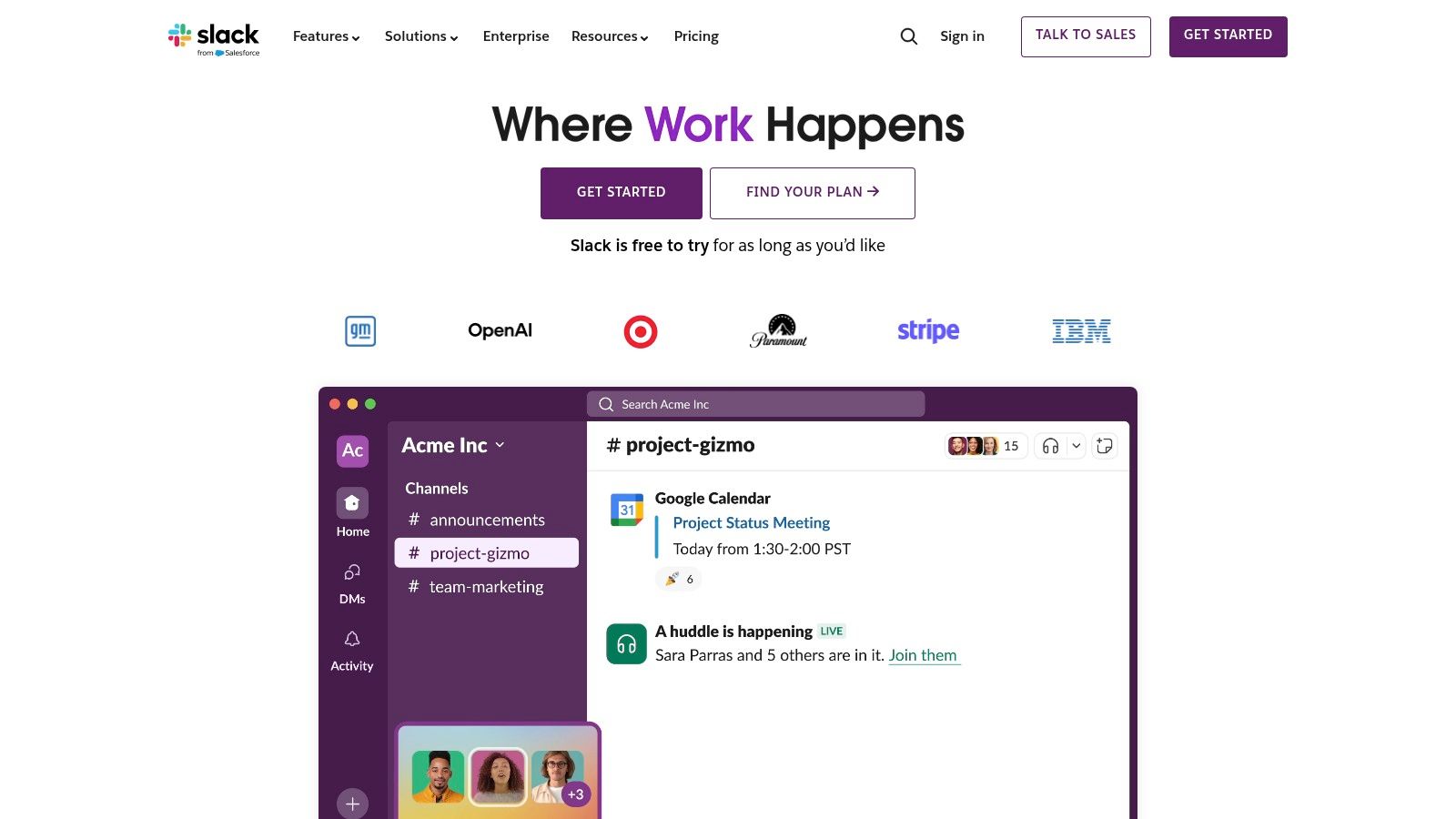
For product managers, Slack facilitates seamless communication with development, design, and marketing teams, ensuring everyone stays aligned on product strategy and roadmap. UX/UI designers can share designs and gather feedback within dedicated project channels, streamlining the design iteration process. Web developers benefit from instant code sharing and troubleshooting capabilities, fostering rapid problem-solving. Marketing teams can utilize Slack to coordinate campaigns, share content, and monitor social media activity. For remote teams, Slack acts as a virtual office, providing a platform for daily communication, file sharing, and virtual meetings, promoting a sense of connection and collaboration regardless of location.
Slack's features extend far beyond basic messaging. File sharing and collaboration features allow teams to easily work on documents together, while built-in voice and video calls eliminate the need for external conferencing tools. With over 2,000 app integrations, Slack connects with many popular work tools like Google Drive, Asana, and Trello, centralizing workflows and boosting productivity. Its advanced search functionality enables quick access to past conversations and files, making information retrieval a breeze. Learn more about Slack and explore the vast ecosystem of integrations available.
Features:
Organized conversations in channels and threads
File sharing and collaboration
Voice and video calls
2,000+ app integrations
Advanced search functionality
Pros:
Intuitive interface with excellent mobile experience
Exceptional integration capabilities with other tools
Reduces email overload and centralizes communication
Robust search functionality for finding past conversations
Cons:
Can become overwhelming with numerous channels and notifications
Message history limitations in the free version
Potential for distraction and information overload
Higher pricing compared to some alternatives like Microsoft Teams or Discord.
Pricing: Slack offers a free plan with limited features, paid plans start at $7.25 per user per month, offering increased message history, larger file storage, and additional features.
Technical Requirements: Slack is available as a desktop app for Windows, macOS, and Linux, as well as mobile apps for iOS and Android. It can also be accessed through a web browser.
Slack's robust features, extensive integrations, and intuitive interface make it a top contender in the realm of communication tools for teams. While the potential for notification overload and the pricing structure warrant consideration, its ability to streamline communication and centralize workflows makes it a valuable asset for teams seeking to enhance productivity and collaboration. This is why it deserves its place on this list of top communication tools.
3. Microsoft Teams
Microsoft Teams is a powerful communication tool for teams seeking a comprehensive, all-in-one collaboration platform. It seamlessly blends persistent chat, video conferencing, file storage, and application integration, making it a central hub for teamwork. Its deep integration with the Microsoft 365 ecosystem makes it particularly attractive for organizations already utilizing other Microsoft products. For product managers, UX/UI designers, web developers, marketing teams, and remote teams, Microsoft Teams offers a robust solution to streamline workflows and enhance communication. This makes it a worthy contender in the list of top communication tools for teams.
One of the core strengths of Microsoft Teams lies in its ability to bring conversations, content, and the tools teams use daily into a single workspace. Instead of juggling multiple applications and platforms, teams can manage projects, share files, and communicate seamlessly within the Teams interface. This centralized approach fosters greater transparency, reduces context switching, and boosts overall productivity. For example, a web development team can use Teams to hold daily stand-up meetings via video conferencing, share code updates through integrated file sharing, and track project progress using task management apps integrated directly into their team's workspace.
Key Features and Benefits:
Chat and threaded conversations: Teams facilitates real-time communication with persistent chat functionality, allowing for organized and searchable conversation histories. Threaded conversations keep discussions focused and easy to follow. This is particularly helpful for remote teams who rely on asynchronous communication.
Video meetings with up to 300 attendees: Teams supports high-quality video conferencing for large and small meetings, including features like screen sharing, recording, and virtual backgrounds. This is crucial for connecting distributed teams and facilitating engaging presentations.
Microsoft 365 apps integration: Teams integrates seamlessly with other Microsoft 365 apps like Word, Excel, PowerPoint, and SharePoint. This enables collaborative document editing, real-time co-authoring, and streamlined access to shared files.
File sharing and collaborative document editing: Secure file sharing and version control ensure everyone is working with the latest documents. Simultaneous editing capabilities eliminate the need for sending files back and forth via email.
Tabs for apps and services integration: Teams allows users to integrate various apps and services directly into their workspace, including project management tools, design platforms, and marketing automation software. This creates a customized and centralized hub for all team activities. You can find additional use cases by reviewing this dynamic sitemap covering Microsoft Teams integrations.
Pros:
Deep integration with Microsoft ecosystem: Seamlessly connects with other Microsoft services and tools, maximizing efficiency for organizations already invested in the Microsoft ecosystem.
Comprehensive all-in-one collaboration solution: Provides a single platform for communication, file sharing, and project management, reducing the need for multiple tools.
Advanced security and compliance features: Leverages Microsoft's robust security infrastructure, ensuring data protection and compliance with industry regulations.
Included with many Microsoft 365 subscriptions: Often bundled with existing Microsoft 365 plans, offering cost-effective access to a powerful collaboration platform.
Cons:
Steeper learning curve compared to some alternatives: The extensive feature set can be overwhelming for new users and require some initial training.
Can be resource-intensive on some devices: The application can consume significant system resources, particularly during video calls, potentially impacting performance on older or less powerful devices.
Interface can feel cluttered with multiple features: Navigating the numerous features and options can sometimes feel confusing, especially for users new to the platform.
Navigation can be confusing for new users: The interface can be daunting initially, requiring time and exploration to become proficient.
Pricing and Technical Requirements:
Microsoft Teams is included with most Microsoft 365 subscriptions. Standalone versions are also available with varying features and pricing tiers. Technical requirements vary depending on the features used and the device accessing Teams. Check the official Microsoft Teams website for detailed information.
Comparison with Similar Tools:
While tools like Slack and Google Workspace offer similar functionalities, Microsoft Teams differentiates itself through its deep integration with the Microsoft ecosystem and its comprehensive suite of features. This tight integration is a significant advantage for organizations heavily reliant on Microsoft products.
Implementation/Setup Tips:
Start with a pilot group: Roll out Teams to a small group initially to gather feedback and refine your implementation strategy.
Provide training and support: Offer training sessions and resources to help users understand the platform's features and best practices.
Customize your team's workspace: Utilize tabs and integrations to tailor the workspace to your team's specific needs and workflows.
Establish clear communication guidelines: Develop guidelines for communication etiquette and channel usage to ensure effective collaboration.
4. Zoom
Zoom is a cloud-based video conferencing service that has become a ubiquitous communication tool for teams, particularly those working remotely. It provides a platform for virtual meetings, webinars, conference rooms, and even phone calls. Its popularity stems from its reliability, ease of use, and rich feature set, making it a strong contender in the arena of communication tools for teams. Zoom facilitates seamless connection and collaboration, regardless of location, playing a vital role in today's increasingly distributed work environments.
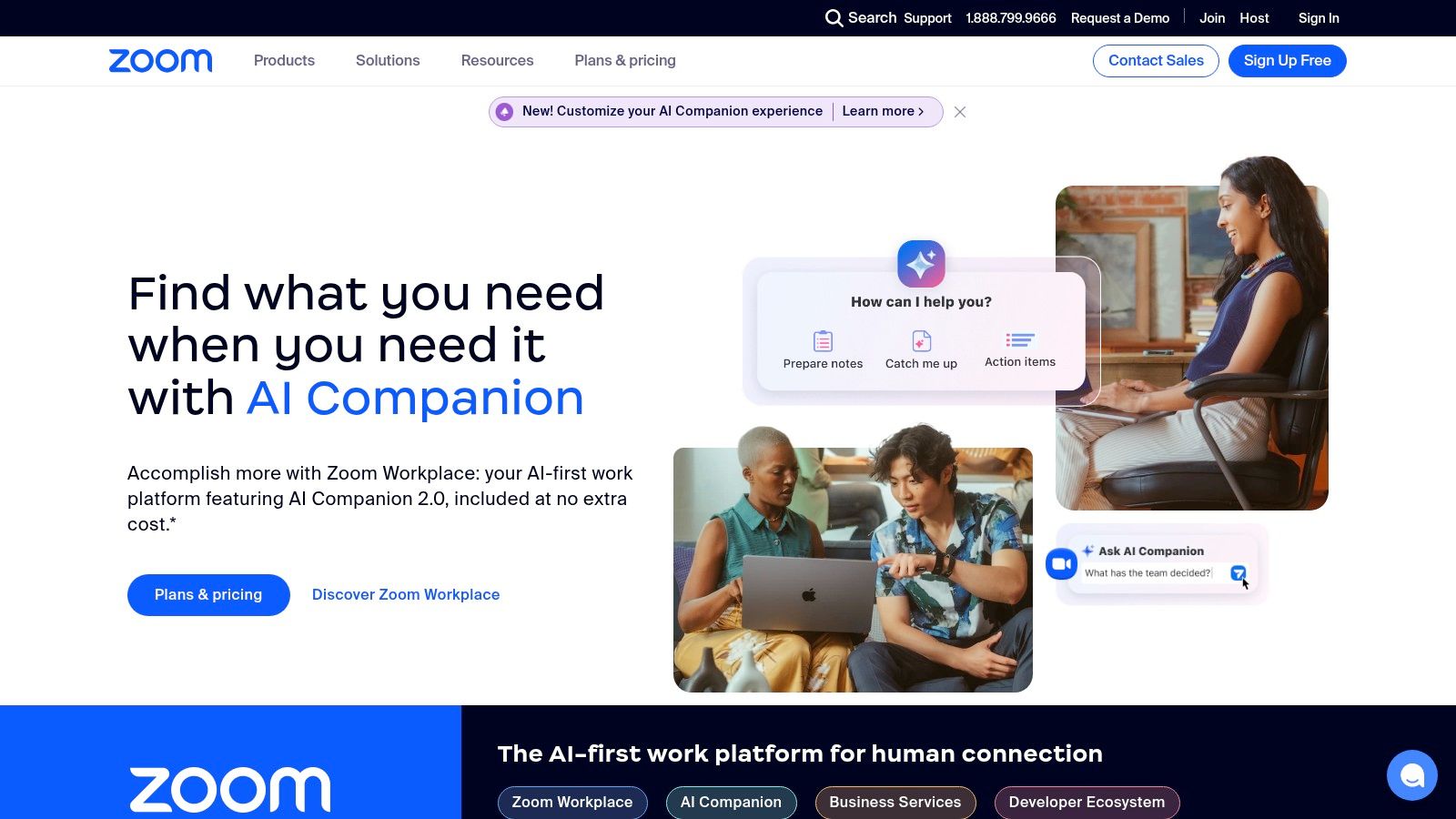
For product managers leading geographically dispersed development teams, Zoom enables face-to-face sprint planning, daily stand-ups, and backlog grooming sessions. UX/UI designers can use it to conduct user research interviews and usability testing remotely, sharing designs and gathering feedback in real-time. Web developers find Zoom useful for collaborative coding sessions and troubleshooting, leveraging the screen sharing and annotation features. Marketing teams can utilize Zoom for webinars and online events, reaching a wider audience while maintaining engaging interaction. Remote teams, in general, rely on Zoom for everyday communication, fostering a sense of connection and facilitating teamwork across distances. Learn more about Zoom to discover the full potential of this powerful tool.
Zoom offers high-quality video meetings with up to 1,000 participants, depending on the plan chosen. Screen sharing with annotation tools facilitates clear communication and collaboration on projects. Breakout rooms allow for smaller group discussions, mimicking the dynamics of in-person workshops. Recording and transcription capabilities ensure that important information is captured and accessible later. Furthermore, security features such as waiting rooms and meeting passwords contribute to a controlled and secure meeting environment.
While Zoom excels in synchronous communication, its asynchronous capabilities are less robust compared to dedicated project management or collaboration platforms. The free plan imposes a 40-minute limit on group meetings, potentially disrupting longer discussions. Although Zoom has addressed past privacy and security concerns, some users remain cautious. Finally, basic versions offer limited integration with other tools, which might necessitate manual workarounds for some workflows.
Pricing: Zoom offers a free basic plan with limitations, while paid plans start at $149.90/year/license for the Pro plan, offering increased meeting durations and features. Business and Enterprise plans cater to larger organizations with more advanced needs.
Technical Requirements: Zoom requires a computer or mobile device with internet access, a webcam, and a microphone. While specific hardware requirements are minimal, a stable internet connection is recommended for optimal performance.
Setup Tips: Downloading the Zoom desktop client offers a smoother experience than using the web browser version. Familiarize yourself with the meeting controls before hosting a session. Testing your audio and video beforehand ensures a seamless start to your meetings. Utilizing features like virtual backgrounds and noise suppression can improve the overall meeting experience.
Despite its limitations, Zoom’s ease of use, reliable connection, and comprehensive feature set make it a valuable communication tool for teams of all sizes. Its ability to connect people face-to-face, regardless of location, strengthens collaboration and contributes to a more engaging and productive work environment. It deserves its place on this list because of its widespread adoption and proven effectiveness in facilitating communication in various professional settings.
5. Asana
Asana is a powerful work management platform that goes beyond basic project management by offering valuable communication tools for teams. While not a dedicated communication platform like Slack or Microsoft Teams, Asana excels at keeping conversations directly tied to specific tasks and projects, streamlining workflows and reducing the need for scattered communication across different tools. This context-rich approach makes Asana a valuable addition to any team's toolkit, particularly for those managing complex projects with multiple stakeholders. It allows teams to centralize project-related discussions, ensuring everyone stays informed and aligned without getting lost in endless email chains or chat threads. This makes it an ideal communication tool for teams looking to improve collaboration and project clarity.
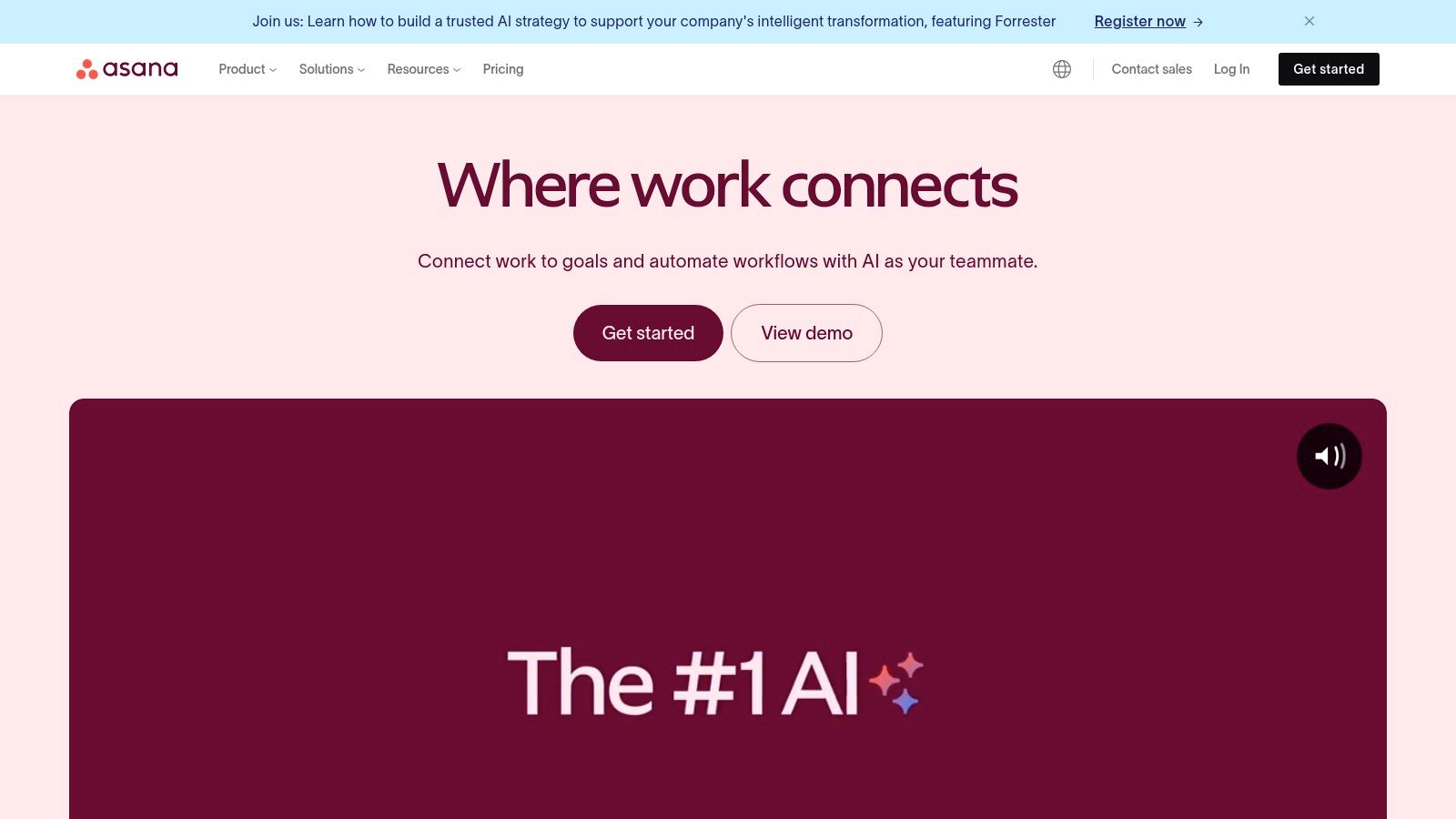
For product managers, Asana facilitates clear communication of product roadmaps and feature specifications. UX/UI designers can use it to share design mockups and gather feedback directly within the relevant task. Web developers benefit from having bug reports and development requests clearly documented and linked to the codebase through integrations. Marketing teams can manage campaigns and content calendars, discussing assets and approvals within the platform. And for remote teams, Asana acts as a central hub for all project-related communication, mitigating the challenges of distance and different time zones.
Asana's communication features include task comments and discussions, allowing team members to provide updates, ask questions, and share files related to specific tasks. Project timelines and dependencies visualize how tasks connect and impact each other, fostering proactive communication about potential roadblocks. Custom fields and templates allow teams to tailor Asana to their specific workflows and communication needs. Furthermore, Asana integrates seamlessly with popular communication tools like Slack, allowing users to receive Asana notifications and updates within their preferred chat platform, bridging the gap between real-time communication and structured task management.
Pros:
Keeps communication contextual: Discussions are directly linked to tasks and projects, reducing confusion and enhancing clarity.
Reduces status update meetings: Real-time progress tracking and task comments minimize the need for frequent check-ins.
Visual project tracking and reporting: Provides clear overviews of project status and team performance.
User-friendly interface with multiple views: Offers list, board, calendar, and timeline views to suit different working styles.
Cons:
Not designed for real-time communication: Lacks robust chat functionalities found in dedicated platforms like Slack.
Can be complex for simple team needs: The extensive feature set can be overwhelming for smaller projects or teams with basic requirements.
Limited communication features compared to dedicated chat platforms: While effective for task-based communication, it doesn't offer video conferencing, screen sharing, or other rich communication features.
More expensive than some alternatives: Pricing plans can be a barrier for smaller teams or individuals.
Pricing: Asana offers a free plan with limited features, followed by paid plans starting at approximately $10.99 per user per month (pricing may vary).
Technical Requirements: Asana is a cloud-based platform accessible through a web browser and dedicated mobile apps.
Implementation Tips:
Start with a small project and a core team to familiarize yourself with the platform.
Utilize templates to streamline project setup and ensure consistent communication workflows.
Integrate with existing communication tools like Slack to enhance collaboration.
Encourage team members to actively use task comments and discussions to centralize communication.
Website: https://asana.com/
Asana deserves its place in this list of communication tools for teams due to its ability to seamlessly blend project management with contextual communication. By centralizing all project-related discussions and providing robust task management features, Asana empowers teams to improve collaboration, streamline workflows, and ultimately achieve their goals more effectively. It’s a particularly strong choice for teams who value structured communication and need a powerful tool to manage complex projects.
6. Discord
Discord, while originally a haven for gamers, has rapidly evolved into a powerful communication tool for teams across various industries. Its robust feature set goes beyond simple chat, offering a centralized hub for text, voice, and video communication, making it a strong contender among other communication tools for teams. Its ability to foster persistent communication through dedicated channels and a rich ecosystem of integrations makes it ideal for teams that need to stay constantly connected and organized.
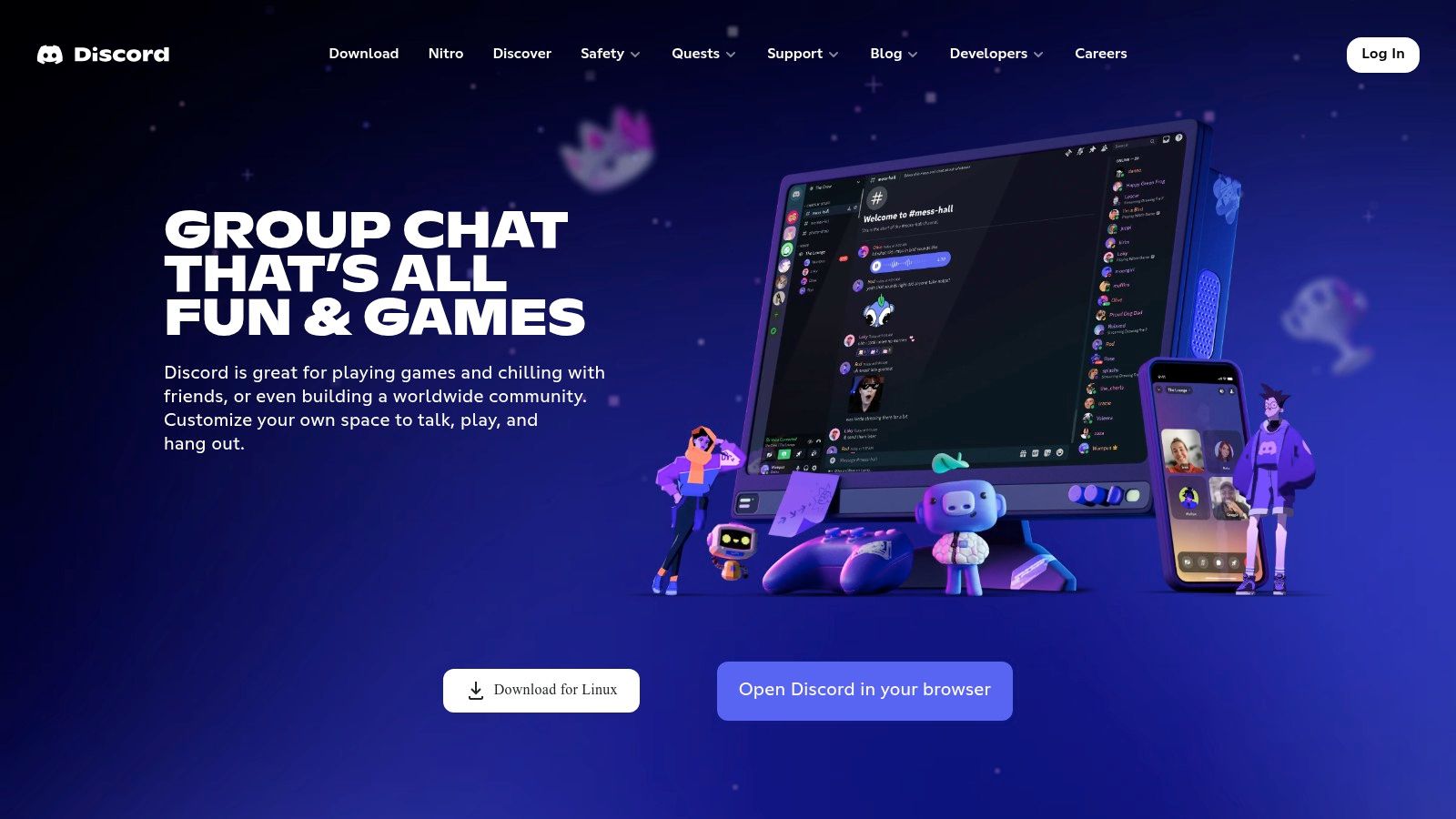
Discord's strength lies in its versatile channels. Text channels, complete with threaded discussions, allow for asynchronous communication, perfect for project updates, brainstorming, and file sharing. High-quality voice channels, boosted by spatial audio, create a more immersive and natural meeting experience, replicating the feel of in-person conversations. Screen sharing and video calls facilitate collaborative work sessions, presentations, and code reviews, making it a valuable tool for product managers, UX/UI designers, and web developers. Marketing teams can utilize Discord for campaign planning, content ideation, and community engagement. For remote teams, Discord acts as a virtual office, facilitating casual interactions alongside project-specific communication.
Features:
Text channels with threaded discussions: Organize conversations by topic and keep discussions focused.
High-quality voice channels with spatial audio: Enhance virtual meetings with realistic audio.
Screen sharing and video calls: Facilitate collaboration and presentations.
Custom roles and permissions: Control access to specific channels and features, ensuring data security and organized communication flow.
Rich bot ecosystem for automation: Streamline tasks like meeting reminders, task management, and onboarding.
Pros:
Free with generous limits on most features: A cost-effective solution, especially for smaller teams or startups.
Excellent audio quality for voice communication: Superior voice clarity compared to many other platforms.
Highly customizable server organization: Tailor channels and permissions to fit specific team needs.
Strong community features and engagement tools: Fosters team cohesion and facilitates social interaction.
Cons:
Interface can feel busy or overwhelming: New users may require time to acclimate to the platform's layout.
Gaming roots may make it seem less professional: While rapidly changing, some businesses may perceive Discord as less formal.
Fewer business-focused integrations compared to Slack or Microsoft Teams: Although the bot ecosystem is rich, direct integrations with business tools are still developing.
Advanced organization requires significant setup: Maximizing Discord's potential necessitates careful planning and configuration.
Pricing and Technical Requirements:
Discord is free to use with optional paid features like Nitro, which offers enhanced features like custom emojis, higher upload limits, and HD video streaming. It's accessible via web browser, desktop applications (Windows, macOS, Linux), and mobile apps (iOS, Android).
Comparison with Similar Tools:
Compared to Slack or Microsoft Teams, Discord prioritizes community building and persistent communication, making it ideal for ongoing projects and close-knit teams. While Slack and Teams offer more robust business integrations, Discord excels in voice communication and customizable server organization.
Implementation/Setup Tips:
Plan your server structure: Create channels dedicated to specific projects, teams, or topics to keep communication organized.
Utilize roles and permissions: Assign roles to team members based on their responsibilities and restrict access to sensitive information.
Explore the bot ecosystem: Integrate bots to automate tasks and enhance functionality.
Encourage team adoption: Provide training and resources to ensure all team members understand how to use Discord effectively.
Website: https://discord.com/
Discord deserves its place on this list as a powerful and versatile communication tool for teams. While its gaming origins might initially deter some businesses, its free tier, exceptional voice quality, customization options, and community-focused features make it a compelling alternative to traditional communication platforms, especially for teams prioritizing constant connectivity and engagement.
7. Google Workspace (formerly G Suite)
Google Workspace is a comprehensive suite of cloud-based communication and productivity tools designed to streamline teamwork and enhance collaboration. From email and video conferencing to shared document editing and cloud storage, Google Workspace offers a familiar and integrated platform that caters to diverse communication needs. This makes it a valuable asset for teams seeking an all-in-one solution, particularly those already familiar with Google's ecosystem. It earns its place on this list of top communication tools for teams due to its wide range of functionalities, seamless integration, and accessibility.
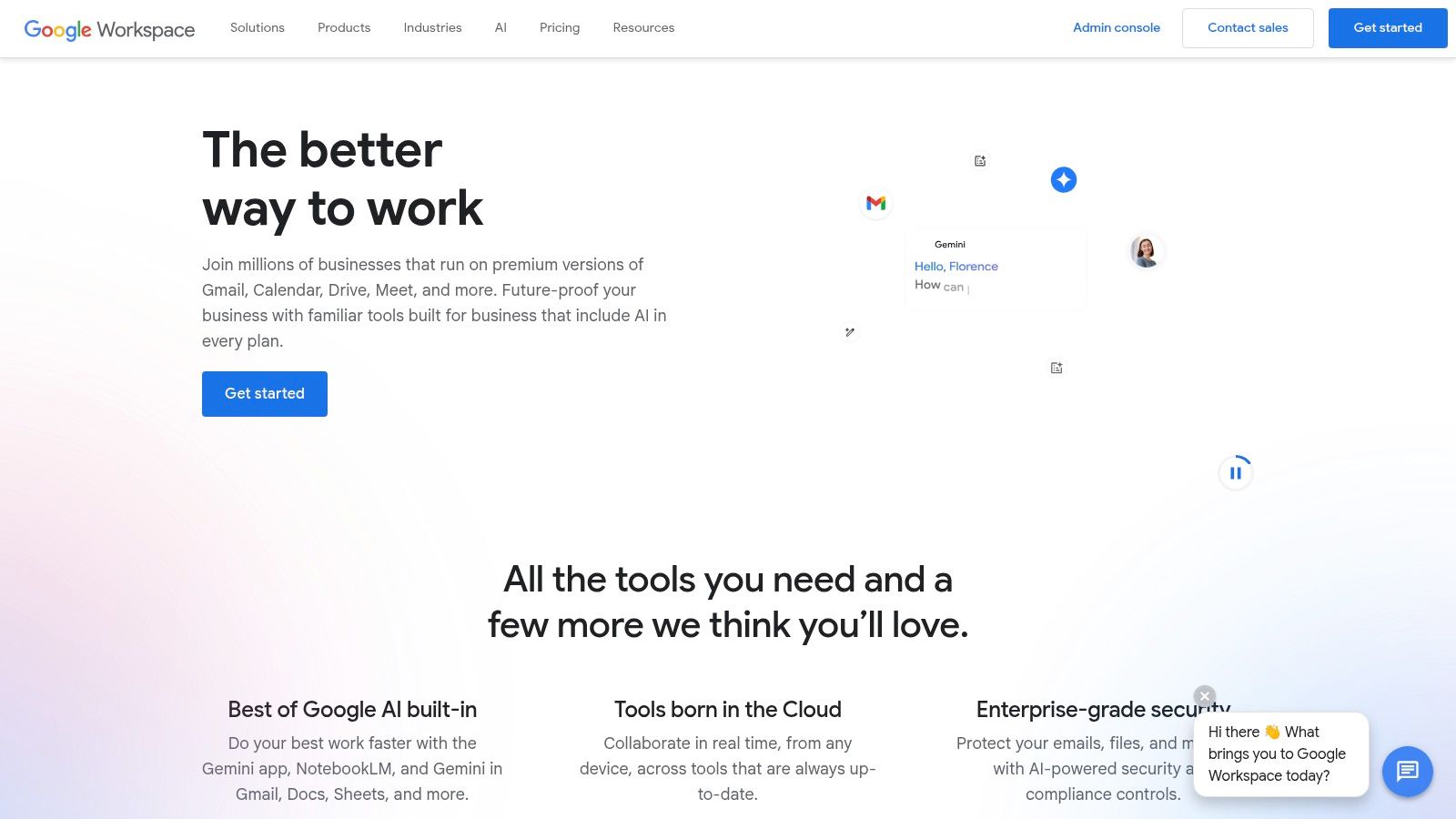
For product managers, Google Workspace facilitates seamless product development through shared documents, spreadsheets for roadmap planning, and presentations for stakeholder updates. UX/UI designers can collaborate on design mockups in real-time using Google Docs and share design assets via Google Drive. Web developers benefit from collaborative coding and version control through platforms integrated with Google Workspace, while marketing teams can leverage its tools for campaign planning, content creation, and performance tracking. Remote teams, in particular, find Google Workspace invaluable for bridging geographical gaps and fostering a connected virtual workspace.
Features and Benefits:
Gmail: Facilitates professional email communication, integrated with other Google services.
Google Meet: Enables seamless video conferencing for meetings and presentations.
Google Chat: Provides a platform for instant messaging and team communication, facilitating quick discussions and file sharing.
Real-time Document Collaboration: Google Docs, Sheets, and Slides allow simultaneous editing and collaboration, enhancing productivity and streamlining workflows. This is especially beneficial for teams working on documents together, eliminating the need for version control headaches.
Shared Calendars and Scheduling: Streamlines meeting scheduling and team coordination, reducing scheduling conflicts.
Google Drive: Provides cloud storage for files, enabling easy access and sharing across teams.
Pros:
Comprehensive suite: Covers a wide range of communication needs, from email and messaging to video conferencing and file sharing.
Seamless integration: All Google tools work together seamlessly, creating a unified experience.
Familiar interfaces: Most users are already familiar with Google's interfaces, minimizing the learning curve.
Excellent document collaboration capabilities: Real-time co-editing features enhance productivity and streamline workflows.
Cons:
Fragmented features: Core communication tools are spread across multiple applications rather than a single unified platform, which can sometimes disrupt workflow.
Less robust than specialized tools: While Google Workspace offers a wide range of functionalities, some specialized tools might offer more advanced features in specific categories.
Asynchronous focus: While real-time communication is supported, the platform leans more towards asynchronous communication.
Privacy concerns: Some organizations may have privacy concerns regarding data storage and access.
Pricing and Technical Requirements:
Google Workspace offers various pricing plans depending on storage, features, and the number of users. Details can be found on their website. Technical requirements are minimal, primarily requiring a stable internet connection and a compatible web browser.
Comparison with Similar Tools:
Compared to platforms like Microsoft 365 or Slack, Google Workspace offers a more integrated suite at a generally competitive price point. While Slack excels in real-time communication, Google Workspace offers a broader range of tools, making it a more comprehensive solution for teams seeking a unified platform for various communication and productivity needs.
Implementation/Setup Tips:
Centralize communication: Encourage team members to utilize Google Workspace as the primary communication hub.
Establish clear file organization: Utilize Google Drive's folder structure to organize shared documents and resources effectively.
Integrate with other tools: Leverage integrations with third-party applications to further enhance productivity and streamline workflows.
Train team members: Ensure all team members are adequately trained on utilizing the various tools within Google Workspace to maximize its potential.
Website: https://workspace.google.com/
8. Trello: Visual Collaboration for Project-Based Communication
Trello stands out as a valuable communication tool for teams, particularly those focused on project management. While not a comprehensive platform for all team communication, Trello excels at keeping conversations centered around specific tasks and projects, boosting clarity and efficiency. It achieves this through a highly visual system of boards, lists, and cards, allowing teams to organize projects and discuss related details within a structured environment. This makes it an ideal supplementary communication platform for teams already utilizing other tools for general communication like Slack or Microsoft Teams.
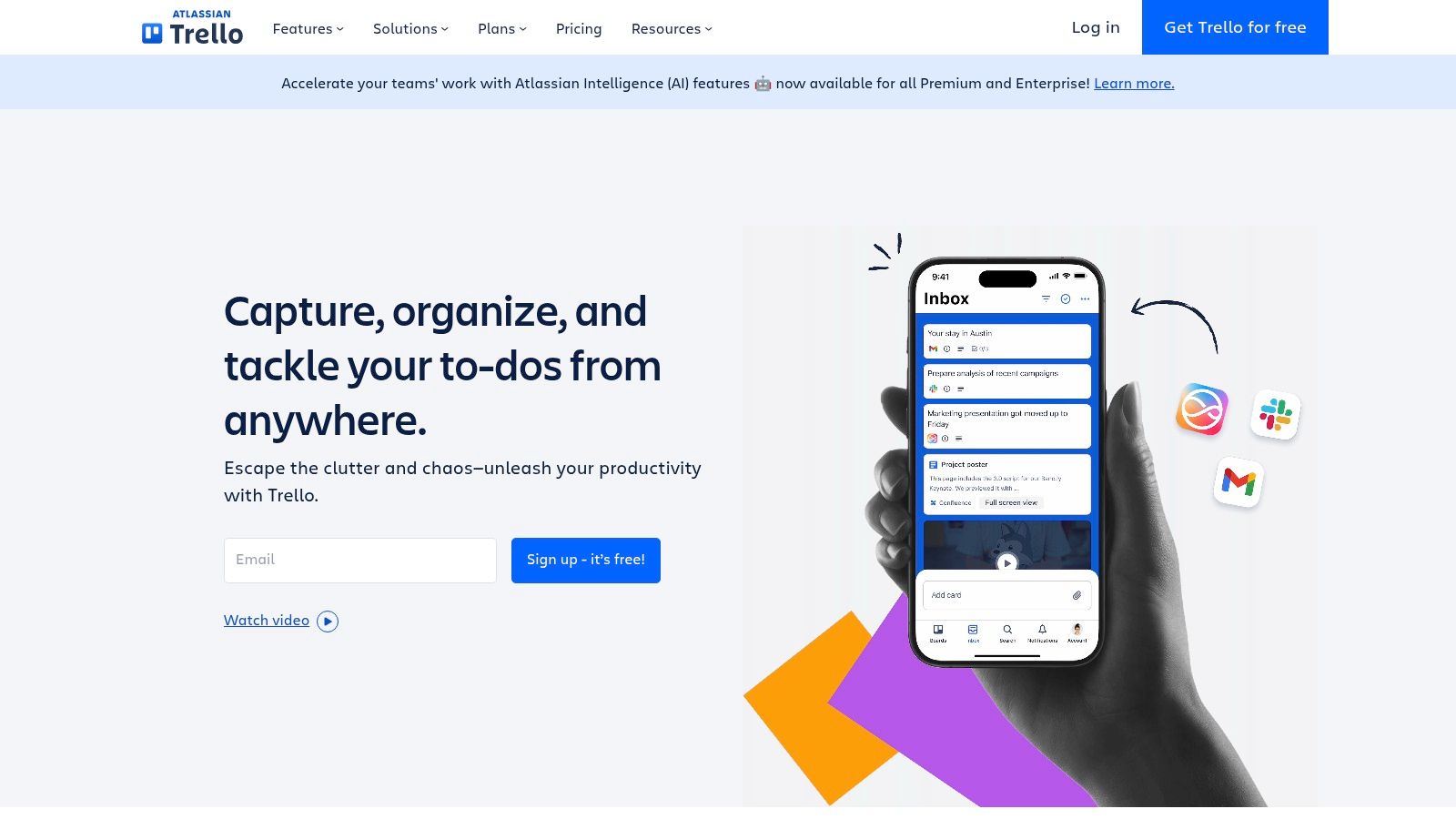
For product managers, Trello facilitates sprint planning and backlog grooming by enabling clear visualization of task progress. UX/UI designers can use it to manage design iterations and gather feedback directly within card comments. Web developers benefit from Trello's structured approach to track bugs and feature development. Marketing teams can utilize it to organize campaigns and content calendars. And for remote teams, Trello provides a central hub for asynchronous communication and project tracking, contributing significantly to efficient collaboration across geographical boundaries.
Key Features & Benefits:
Card comments and @mentions: Facilitate targeted discussions related to specific tasks, ensuring relevant team members are notified and involved.
Attachments and file sharing: Keep all relevant documents and designs directly linked to the task at hand, streamlining access and feedback.
Due dates and checklists: Enhance accountability and provide a clear timeline for project completion, aiding in efficient task management.
Activity tracking on cards and boards: Offers a comprehensive overview of project progress and individual contributions, promoting transparency within the team.
Power-Ups for added functionality: Extend Trello's capabilities by integrating with other tools like Google Drive, Slack, and more, further streamlining workflows.
Pros:
Visual interface: The Kanban-style board provides a clear, at-a-glance overview of project status and progress.
Contextual communication: Keeps conversations focused within the relevant task or project, minimizing confusion and scattered discussions.
Ease of use: Trello is known for its intuitive interface and minimal learning curve, making onboarding quick and effortless.
Workflow flexibility: Adaptable to various project management methodologies, accommodating diverse team preferences and project needs.
Cons:
Limited general communication: Not ideal for broader team announcements or casual conversations, necessitating supplementary communication tools.
Potential for clutter: Large or complex projects can lead to overly crowded boards, making navigation and tracking challenging.
Basic version limitations: Free tier has restrictions on features like Power-Ups and attachments, potentially limiting functionality for larger teams.
Not for real-time discussion: Lacks built-in video conferencing or instant messaging, making it unsuitable for synchronous communication.
Pricing: Trello offers a free plan with basic features. Paid plans (Standard, Premium, and Enterprise) offer increased functionality, including unlimited boards, advanced checklists, and more. Specific pricing details are available on their website.
Technical Requirements: Trello is web-based and accessible through most modern browsers. Mobile apps are also available for iOS and Android devices.
Comparison with Similar Tools: While similar to project management tools like Asana and Jira, Trello distinguishes itself with its visual simplicity and focus on Kanban-style boards. Asana offers more robust features for complex project management, while Jira caters specifically to software development teams. Trello's strength lies in its ease of use and visual clarity, making it a great starting point for teams new to project management or those seeking a simple yet effective communication tool for project-based collaboration.
Implementation Tips:
Start with a clear project scope: Define the project's goals and objectives before creating your Trello board.
Organize boards and lists logically: Structure your boards and lists to reflect your workflow, ensuring a clear progression of tasks.
Utilize labels and due dates effectively: Leverage these features to categorize tasks and establish clear deadlines.
Encourage active participation: Promote team engagement by assigning tasks, encouraging comments, and regularly updating card statuses.
Website: https://trello.com/
Trello deserves its place in this list of communication tools for teams because it offers a unique blend of visual project management and contextual communication. Its simplicity and flexibility make it a valuable asset for various teams, particularly those seeking to streamline project-based communication and enhance overall team collaboration.
9. Mattermost: Secure and Self-Hostable Team Communication
For teams prioritizing security and data control, Mattermost offers a robust communication platform that rivals proprietary alternatives like Slack. This open-source solution allows you to maintain complete ownership of your communication data, making it a compelling choice for organizations with stringent compliance requirements or those simply preferring to keep their internal conversations private. Mattermost provides essential features like team messaging, file sharing, and integrations, enabling streamlined workflows and efficient collaboration for various teams, including product management, UX/UI design, web development, marketing, and remote teams.
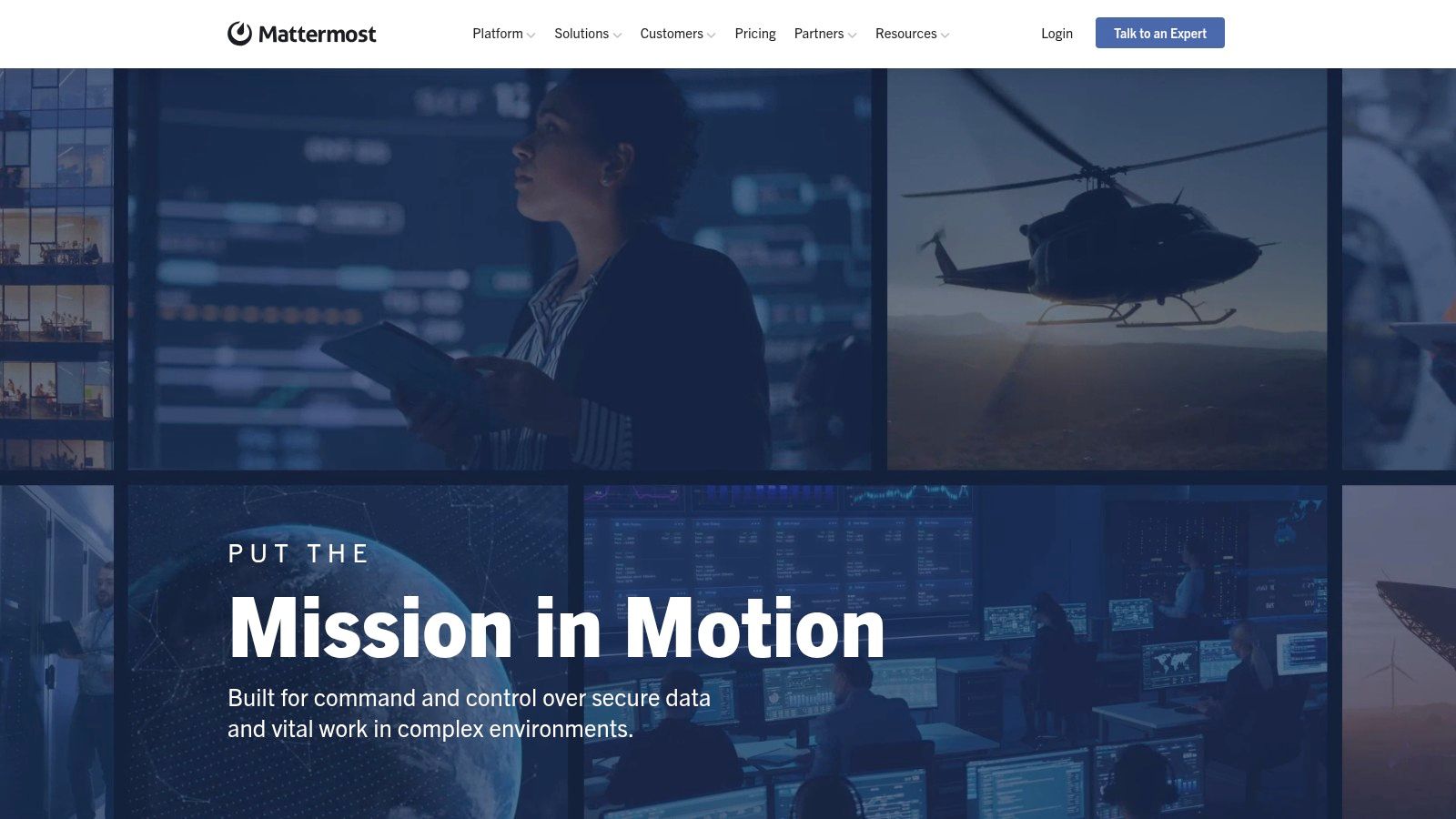
Mattermost excels as a communication tool for teams due to its self-hosting capability. This empowers organizations to dictate where their data resides and how it is managed, a crucial advantage for industries with strict data governance policies. For example, healthcare providers handling sensitive patient information or financial institutions dealing with confidential financial data can leverage Mattermost's self-hosting to ensure compliance. Furthermore, its open-source nature allows for extensive customization, enabling developers to tailor the platform to their specific needs.
Features and Benefits:
Private and Public Channels: Organize conversations by project, topic, or team, ensuring relevant information reaches the right people.
Direct Messaging and Group Chats: Facilitate quick discussions and one-on-one communication for efficient problem-solving.
File Sharing and Search: Easily share and retrieve documents, images, and other files directly within the platform.
Self-Hosting for Complete Data Control: Maintain ownership and control over your communication data, meeting stringent security and compliance requirements.
Extensive Integration Capabilities: Connect with various tools and services to streamline workflows and improve productivity. While the marketplace is smaller than Slack's, key integrations are often available, and the open-source nature allows for custom integrations.
Pros:
Complete Control Over Data: Self-hosting provides unparalleled data security and privacy.
Open-Source with Customization Possibilities: Adapt the platform to your unique needs and integrate with specialized tools.
Strong Security and Compliance Features: Ideal for organizations operating in regulated industries.
Familiar Interface: Users transitioning from other messaging platforms will find the interface intuitive and easy to navigate.
Cons:
Requires Technical Resources for Self-Hosting: Setting up and maintaining a self-hosted instance demands technical expertise.
Smaller Marketplace of Integrations Compared to Slack: While growing, the number of pre-built integrations is still less extensive.
Less Polished User Experience in Some Areas: The interface, while functional, may lack the polish of commercial alternatives in certain aspects.
Community Version Lacks Some Enterprise Features: Advanced features like enterprise-grade support and compliance reporting are typically part of the paid Enterprise edition.
Pricing and Technical Requirements:
Mattermost offers a free, self-hostable Community Edition, ideal for smaller teams or those wanting to explore the platform. For larger organizations requiring advanced features, Mattermost offers Enterprise Editions with varying pricing tiers depending on user count and support levels. Technical requirements for self-hosting depend on the scale of deployment but typically include a server running a supported operating system and a database.
Implementation and Setup Tips:
Start with the Community Edition: Familiarize yourself with the platform before committing to a paid Enterprise plan.
Plan Your Server Resources: Ensure sufficient server capacity to handle your team's communication volume.
Explore Available Integrations: Identify and connect with tools crucial to your workflow.
Utilize the Documentation: Mattermost provides comprehensive documentation to guide you through the setup and customization process.
Website: https://mattermost.com/
Mattermost deserves a place on this list of communication tools for teams because it offers a powerful and secure alternative to proprietary solutions. Its focus on data privacy, customization, and open-source flexibility makes it particularly appealing to teams needing granular control over their communication environment, fulfilling a key need in the modern collaborative landscape.
10. Notion: Your Team's All-In-One Workspace
Notion is a powerful all-in-one workspace that goes beyond basic communication tools for teams, offering a centralized hub for notes, documents, wikis, and project management. While not specifically designed for real-time chat, its strength lies in fostering asynchronous communication and knowledge sharing, making it invaluable for teams who prioritize documentation, collaborative content creation, and streamlined workflows. Imagine a single source of truth for everything from meeting notes and project plans to design specs and marketing strategies. That's the potential of Notion.
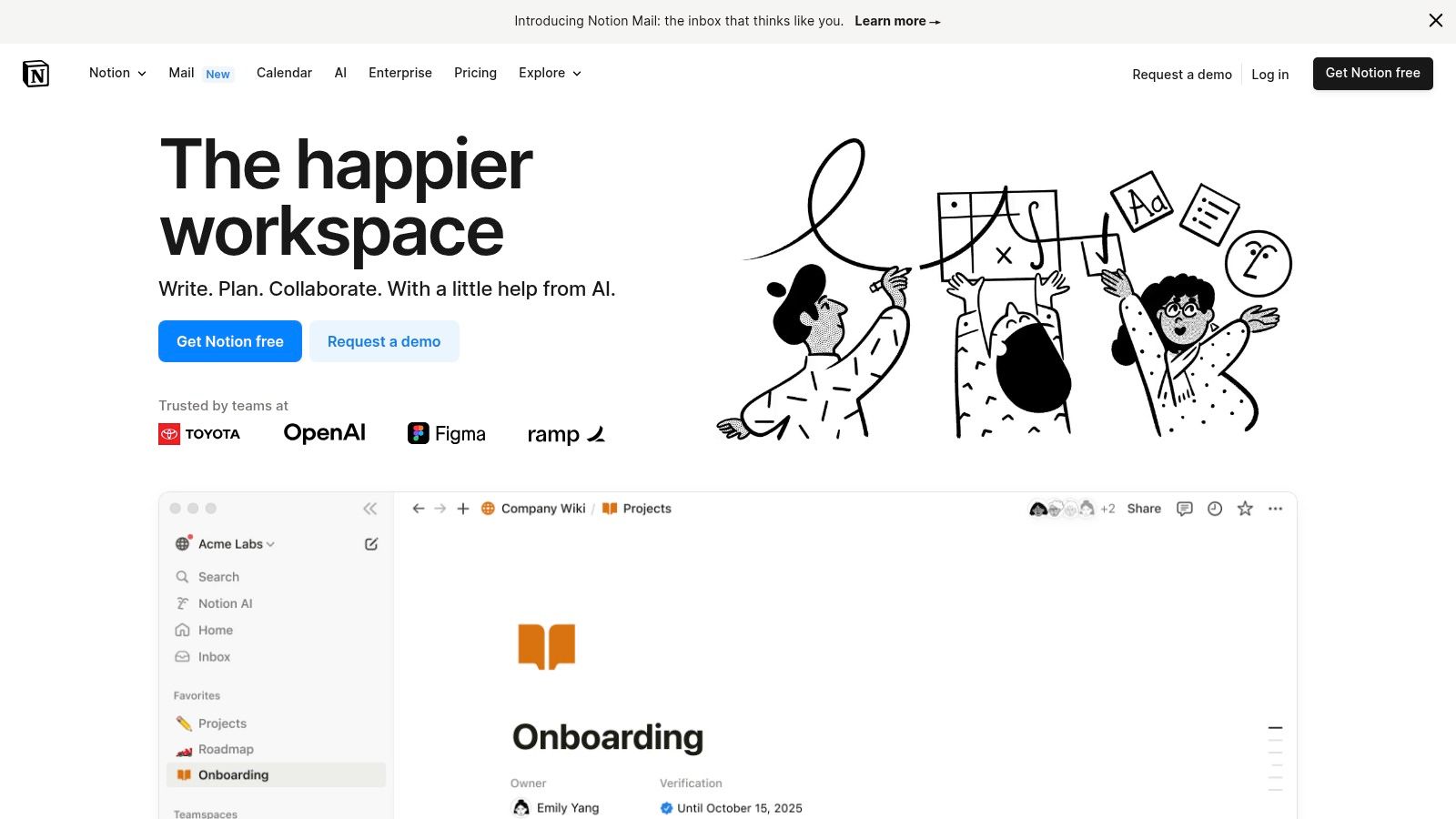
For product managers, Notion can serve as a product roadmap hub, allowing for feature tracking, prioritization, and feedback gathering. UX/UI designers can leverage it for design system documentation, user research repositories, and collaborative design reviews. Web developers benefit from Notion's ability to centralize technical documentation, API specifications, and code snippets. Marketing teams can utilize it for content calendars, campaign planning, and competitive analysis. Remote teams, in particular, find Notion invaluable for maintaining clear communication and a shared understanding across geographical boundaries.
Notion's rich text editor, combined with its database functionalities, enables teams to structure information in a way that best suits their needs. Features like comments, @mentions, and wiki-style interlinking facilitate seamless collaboration and ensure everyone stays informed. Pre-built templates for various team needs further simplify the setup process, allowing teams to quickly get started with project management, meeting notes, and more.
Features:
Rich document editing and formatting
Comments and @mentions
Database capabilities for organized information
Templates for various team needs (e.g., product roadmaps, meeting agendas, design system documentation)
Wiki-style interlinking between pages
Pros:
Excellent for documentation and knowledge management
Highly flexible and customizable workspace
Reduces need for multiple tools with all-in-one approach
Supports both structured and unstructured information
Cons:
Learning curve can be steep for new users
Not optimized for real-time communication (consider integrating with Slack or other chat apps)
Can become disorganized without proper planning and structure
Performance can slow with very large workspaces
Pricing: Notion offers a free plan with limitations on file uploads and team members. Paid plans start from $8 per user per month, offering increased functionality and collaboration features.
Technical Requirements: Notion is web-based and accessible through most modern browsers. Desktop and mobile apps are also available for Windows, macOS, iOS, and Android.
Implementation Tips:
Start with a template relevant to your team's needs (e.g., product roadmap, meeting notes).
Establish clear naming conventions and folder structures to maintain organization.
Encourage team members to actively use features like comments and @mentions for efficient collaboration.
Integrate with other communication tools like Slack for real-time discussions.
Notion earns its spot on this list of communication tools for teams due to its unique blend of documentation, knowledge management, and asynchronous collaboration features. While not a replacement for real-time chat platforms, Notion provides a powerful central hub for teams to organize information, collaborate on projects, and maintain a shared understanding, making it an invaluable asset for modern teams, especially those working remotely or across different departments. Learn more and get started at https://www.notion.so/.
Top 10 Team Communication Tools: Quick Comparison
Product | Core Features/UX ★ | Unique Features ✨ | Target Audience 👥 | Value 💰 |
|---|---|---|---|---|
🏆 Beep | Live visual feedback with auto-screenshots & built-in Kanban board | Seamless integrations with Slack, Zapier, Jira, Notion | Web project teams & remote collaborators | Fast setup, saves hours |
Slack | Organized channels & robust mobile experience | 2,000+ app integrations & powerful search | Teams needing centralized messaging | Reduces email overload |
Microsoft Teams | Unified chat, video meetings & file sharing within M365 | Advanced security with deep Microsoft integration | Enterprises & M365 users | Comprehensive collaboration |
Zoom | HD video meetings with screen sharing & breakout rooms | Recording, transcription, and reliable connectivity | Remote teams & virtual events | User-friendly, versatile |
Asana | Task tracking with contextual discussions & visual timelines | Custom fields, templates, and detailed reporting | Project managers & task-focused teams | Streamlines workflows |
Discord | Text, voice, and video with customizable channels | Rich bot ecosystem & spatial audio clarity | Communities & creative teams | Free core features, flexible |
Google Workspace | Integrated suite (Gmail, Meet, Docs, and more) | Real-time collaboration across familiar tools | Organizations leveraging Google tools | |
Trello | Visual boards with cards, checklists & activity tracking | Contextual communication within project tasks | Small teams & visual planners | Simple, flexible management |
Mattermost | Secure messaging with private/public channels & file sharing | Self-hosting for full data control & customization | Tech-savvy teams & regulated industries | Enhanced data security |
Notion | All-in-one workspace for notes, docs, and wikis | Fully customizable pages with interlinking features | Teams focused on knowledge sharing | Consolidates multiple tools |
Choosing the Right Communication Tools for Your Team
Finding the perfect communication tools for teams can feel overwhelming with so many options available. This article explored a range of platforms, from established giants like Slack, Microsoft Teams, and Google Workspace to focused solutions like Asana, Trello, and Notion, and rising stars like Mattermost, Discord, and Beep. Each offers a unique blend of features catering to different communication styles and project management needs. Key takeaways include understanding the difference between real-time communication tools like Zoom and Slack, asynchronous platforms like Asana and Trello, and all-in-one workspaces such as Notion and Google Workspace.
The most important step in selecting communication tools for teams is to analyze your specific requirements. Consider your team size, budget, the types of projects you manage, and whether your team primarily communicates synchronously or asynchronously. Do you need robust video conferencing? Is project management a core requirement? How important is seamless file sharing and collaboration? Answering these questions will guide you towards the best fit. Successfully implementing these tools also requires careful planning, training, and ongoing evaluation to ensure they’re enhancing, not hindering, your team's workflow.
Effective communication is the cornerstone of any successful team. By thoughtfully choosing and implementing the right communication tools for teams, you can empower your team to collaborate seamlessly, stay organized, and achieve remarkable results. Looking for a platform that seamlessly connects all your team's communication channels in one place? Explore Beep – a unified communication hub designed to streamline team collaboration. Visit Beep to learn how it can empower your team’s communication.

.png)
Commentaires